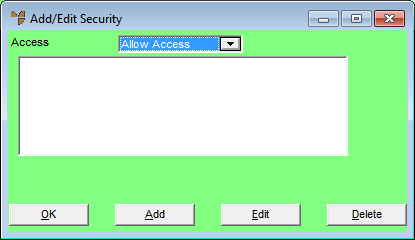
Use this option to allow or deny access to a report for specific users. When users are allowed access to a report using this option, the report is displayed for them to view or print when they select REPORTS | USER REPORTS in the appropriate Micronet module. All other users are excluded from viewing or running the report.
To add or edit the report security:
Refer to "Creating a New Report", "Using the Report Wizard" or "Loading an Existing Report".
Micronet displays the Report Generator screen.
Micronet displays the Add/Edit Security screen.
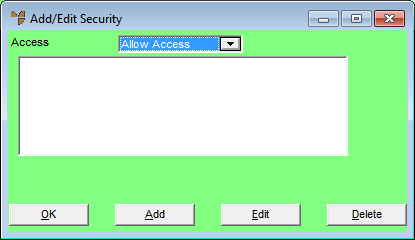
If you selected to add or edit a user, Micronet displays the Edit Security screen.
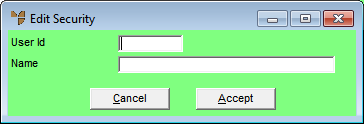
|
|
Field |
Value |
|
|
User Id |
Enter or select the user ID of the user you want to allow or deny access to the report. |
|
|
Name |
Micronet displays the user's name. |
Micronet redisplays the Add/Edit Security screen showing the user you added.
|
|
|
Warning You can only allow access or deny access for all the users displayed on the Add/Edit Security screen; you can't allow access to some and deny access to others. So when you are setting up security for a report, choose the option with the smallest number of users (allow or deny) and set security for those users only. |